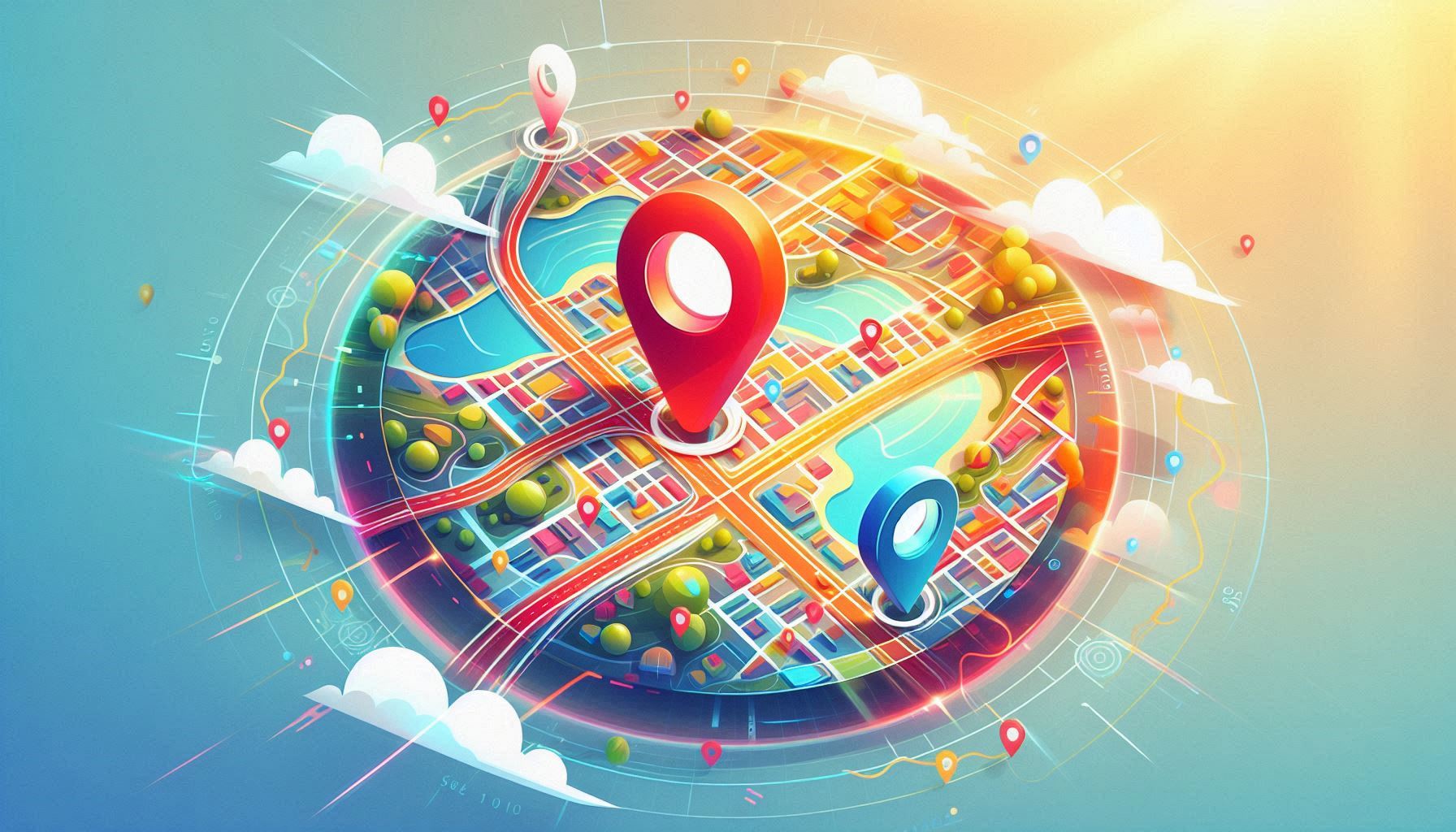
Real-time location tracking is becoming an essential feature for businesses and developers. Whether you're building a location-based app, mapping software, or even a service that requires dynamic location data, the Searchmaps endpoint of the Google Maps API can be a game-changer. This powerful tool allows you to pinpoint locations with high accuracy in real time, making it possible to integrate live mapping features into your applications seamlessly.
In this blog, we will dive into how to use the Searchmaps endpoint for precise, real-time location identification and how to incorporate it into your project.
The Searchmaps endpoint of the Google Maps API is a service that enables users to search for geographical locations, businesses, or places using queries such as names, addresses, or point coordinates. Unlike basic geocoding, which returns static results, the Searchmaps endpoint offers real-time data about places and locations, including reviews, photos, and other relevant information.
The endpoint is ideal for scenarios where you need to pinpoint locations in real time, retrieve nearby places, or look for dynamic search results based on user input.
The Searchmaps endpoint offers a variety of powerful features to enhance the way you manage location data:
To start using the Searchmaps endpoint, you’ll first need to set up the Google Maps API in your project. Below is a quick guide to setting up your project:
Now that you have your Google Maps API set up, let’s explore how to make requests to the Searchmaps endpoint and retrieve location data.
To begin using the Searchmaps endpoint, you need to make a simple HTTP GET request to the endpoint with specific parameters. Below is an example setup:
// Example URL for Searchmaps request
const url = `https://maps.googleapis.com/maps/api/place/textsearch/json?query=restaurants+in+San+Francisco&key=YOUR_API_KEY`;
In this example:
Once you make the request, the Searchmaps endpoint will return a JSON response containing a list of places that match your search query. Each place in the response will have several key pieces of information, including the place name, address, user ratings, and a place_id.
Here’s how to extract and display the results:
fetch(url)
.then(response => response.json())
.then(data => {
data.results.forEach(place => {
const name = place.name;
const address = place.formatted_address;
const rating = place.rating;
const placeId = place.place_id;
console.log(`${name}, ${address}, Rating: ${rating}`);
});
})
.catch(error => console.log('Error:', error));
This code fetches the list of places returned by the Searchmaps endpoint and logs the name, address, and rating for each place. You can easily adapt this to display results on a map or in a list on your webpage or app.
The Searchmaps endpoint allows you to refine search results by adding more specific filters, such as location, radius, and type of place. For example, you can narrow down the search to only include restaurants within a 5 km radius of a specific location.
Here’s how to use a radius filter and provide location coordinates:
const url = `https://maps.googleapis.com/maps/api/place/textsearch/json?query=restaurants&location=37.7749,-122.4194&radius=5000&key=YOUR_API_KEY`;
This setup will return results for restaurants within a 5 km radius of the San Francisco coordinates.
The true power of the Searchmaps endpoint is realized when combined with a map. By adding the results of the search query as markers on a map, you can provide an interactive and dynamic experience for users.
Here’s a basic example of how to add markers to a map based on search results:
function initMap() {
const mapOptions = {
center: { lat: 37.7749, lng: -122.4194 },
zoom: 12
};
const map = new google.maps.Map(document.getElementById('map'), mapOptions);
fetch(url)
.then(response => response.json())
.then(data => {
data.results.forEach(place => {
const marker = new google.maps.Marker({
position: {
lat: place.geometry.location.lat,
lng: place.geometry.location.lng
},
map: map,
title: place.name
});
});
});
}
This example fetches the results of the search query and places a marker on the map for each location returned by the Searchmaps endpoint.
Here are a few real-world scenarios where the Searchmaps endpoint can be incredibly useful:
The Searchmaps endpoint of the Google Maps API is an essential tool for anyone developing location-based services or applications. Its real-time location search capabilities, combined with the ability to filter and refine results, make it a powerful tool for integrating dynamic mapping features into your applications.
By following this guide, you can easily set up the endpoint, search for locations, display results on a map, and refine the search results for your users. Whether you’re building a travel app, a restaurant finder, or a delivery service, the Searchmaps endpoint is a versatile tool that can take your location-based services to the next level.
Hi there!
Let's help you find right APIs!