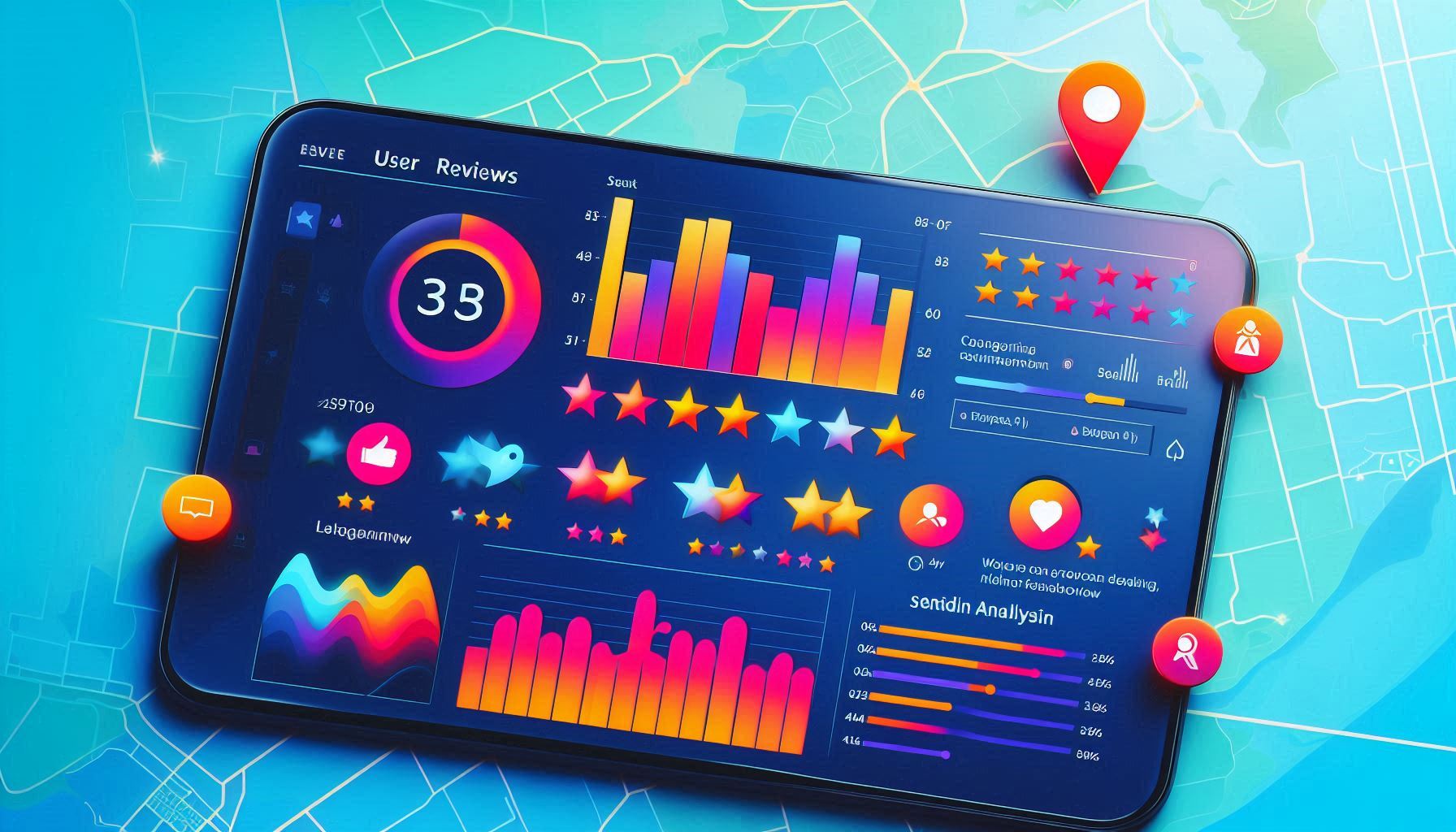
In today’s digital landscape, reviews play a significant role in shaping consumer behaviour and influencing purchasing decisions. From restaurants and cafes to retail stores and service providers, user-generated reviews offer a wealth of valuable insights that businesses can use to improve their services and engage with customers.
For developers and product managers looking to build a review analysis tool, the Google Maps API provides a powerful and flexible solution. By leveraging the Reviews Endpoint of the Google Places API, you can access detailed reviews for any location listed on Google Maps. This opens the door to creating robust tools for sentiment analysis, feedback categorisation, and competitive analysis, among other applications.
In this blog, we’ll guide you through how to build a Review Analysis Tool using the Reviews Endpoint of the Google Maps API, showcasing the key steps and functionalities needed to integrate and utilise review data effectively.
The Reviews Endpoint is part of the Google Places API and is used to retrieve user reviews for specific places listed on Google Maps. Each review typically contains:
The Reviews Endpoint allows you to:
Before you can begin using the Reviews Endpoint, you’ll need to set up the Google Maps API in your project. Here’s a quick guide to get started:
Once your setup is complete, you can start integrating the Reviews Endpoint into your tool. Below is an overview of how you can retrieve reviews for a particular place using the place_id.
To access reviews, you’ll first need to fetch detailed information about the place using its place_id. This includes retrieving the reviews data. Here’s an example of how you can make a request to the Place Details endpoint, which includes reviews:
javascript
Copy code
const placeId = 'ChIJN1t_tDeuEmsRUsoyG83frY4'; // Example place_id
const url = `https://maps.googleapis.com/maps/api/place/details/json?place_id=${placeId}&key=YOUR_API_KEY`;
fetch(url)
.then(response => response.json())
.then(data => {
const reviews = data.result.reviews;
reviews.forEach(review => {
console.log('Rating:', review.rating); // User rating
console.log('Text:', review.text); // User review text
console.log('Author:', review.author_name); // Review author name
});
})
.catch(error => console.error('Error:', error));
In this example:
The response will include a reviews array with up to five reviews, which contains the following details:
The Place Details endpoint returns up to 5 reviews per request. If you need more reviews, you may consider implementing pagination by requesting more data with the next_page_token provided in the API response. This allows you to retrieve additional reviews for the same place.
Once you have access to the reviews data, you can build a tool that performs various types of analysis. Some of the most common use cases for a review analysis tool include:
By analysing the content of reviews, you can determine the overall sentiment (positive, negative, or neutral) of user feedback. For example, you could use a Natural Language Processing (NLP) library or API like Google Cloud Natural Language API to perform sentiment analysis on review texts.
Here’s how you might integrate sentiment analysis into your review analysis tool:
javascript
Copy code
const analyzeSentiment = (reviewText) => {
const url = 'https://language.googleapis.com/v1beta2/documents:analyzeSentiment?key=YOUR_API_KEY';
const document = {
document: {
type: 'PLAIN_TEXT',
content: reviewText
}
};
fetch(url, {
method: 'POST',
headers: {
'Content-Type': 'application/json'
},
body: JSON.stringify(document)
})
.then(response => response.json())
.then(data => {
const sentiment = data.documentSentiment.score;
console.log('Sentiment Score:', sentiment); // Sentiment score between -1 (negative) and 1 (positive)
})
.catch(error => console.error('Error:', error));
};
This will provide you with a sentiment score for each review that can be used to gauge user satisfaction.
Another useful feature is categorising reviews based on keywords or phrases. For example, you could categorise reviews mentioning specific aspects of the business, such as customer service, product quality, or atmosphere. This helps businesses quickly identify areas for improvement.
You can use simple keyword matching or more advanced techniques like topic modelling (e.g., using Latent Dirichlet Allocation) to perform this categorisation.
With reviews from multiple places, you can compare user feedback across competitors. This feature is especially useful for industries like hospitality, where businesses need to understand what users are saying about their competitors. You can aggregate ratings, reviews, and feedback trends to identify market positioning and opportunities for differentiation.
The Google Maps API’s Reviews Endpoint is a valuable resource for developers and businesses seeking to build review analysis tools. Whether you’re building a tool to analyse sentiment, categorise feedback, or compare competitor performance, the data provided by the Place Endpoint can enhance your application and provide deeper insights into customer behaviour.
By combining Google’s powerful location-based services with your custom analysis logic, you can offer users a comprehensive view of local businesses, improve decision-making, and help businesses take action based on real user feedback.
Hi there!
Let's help you find right APIs!